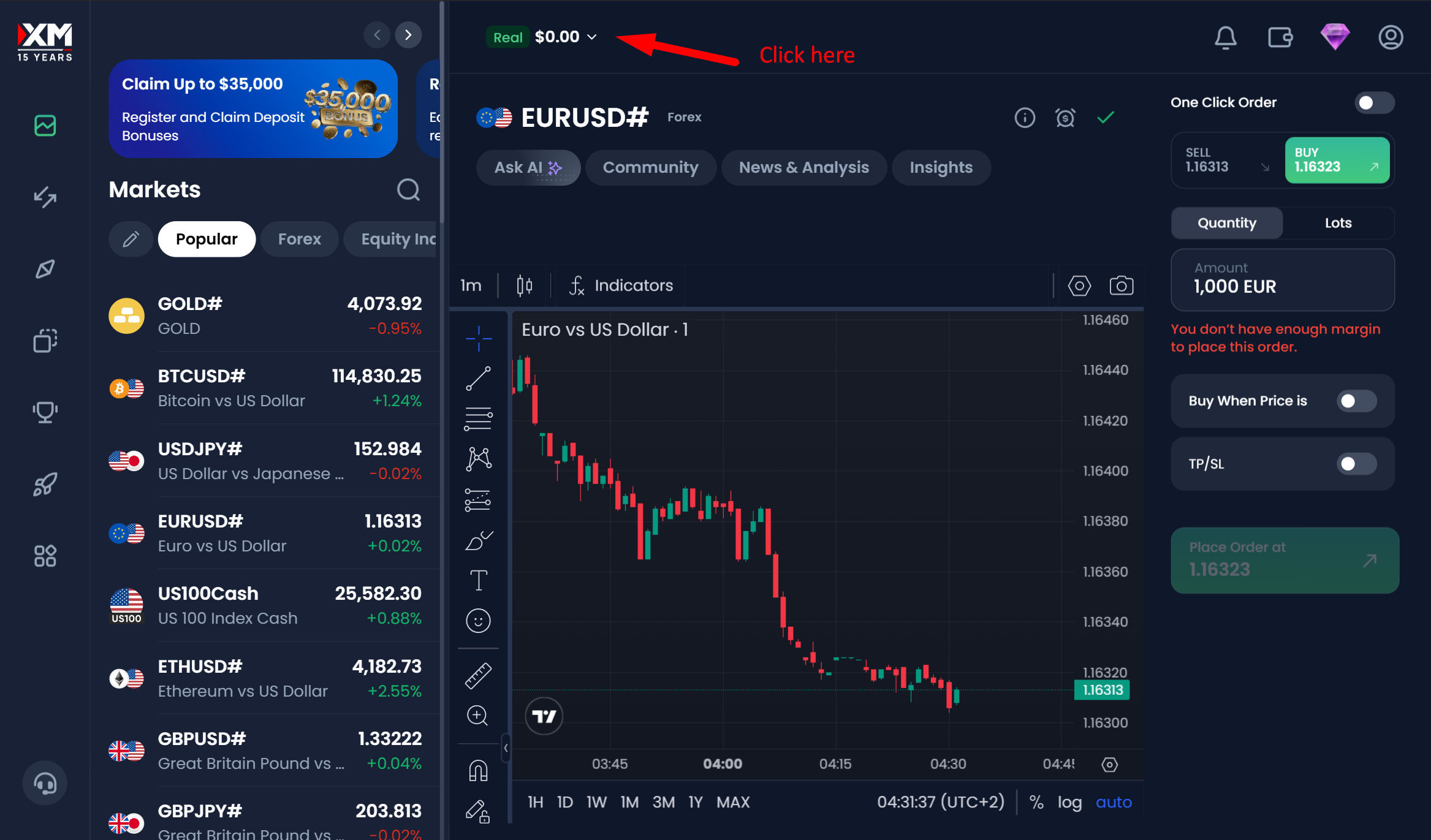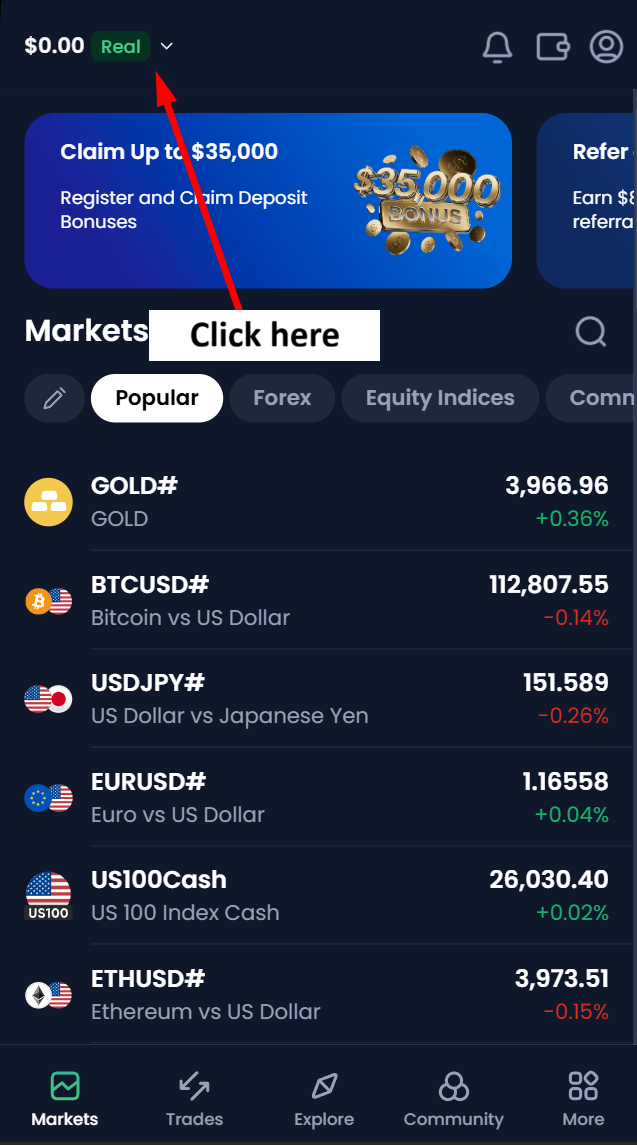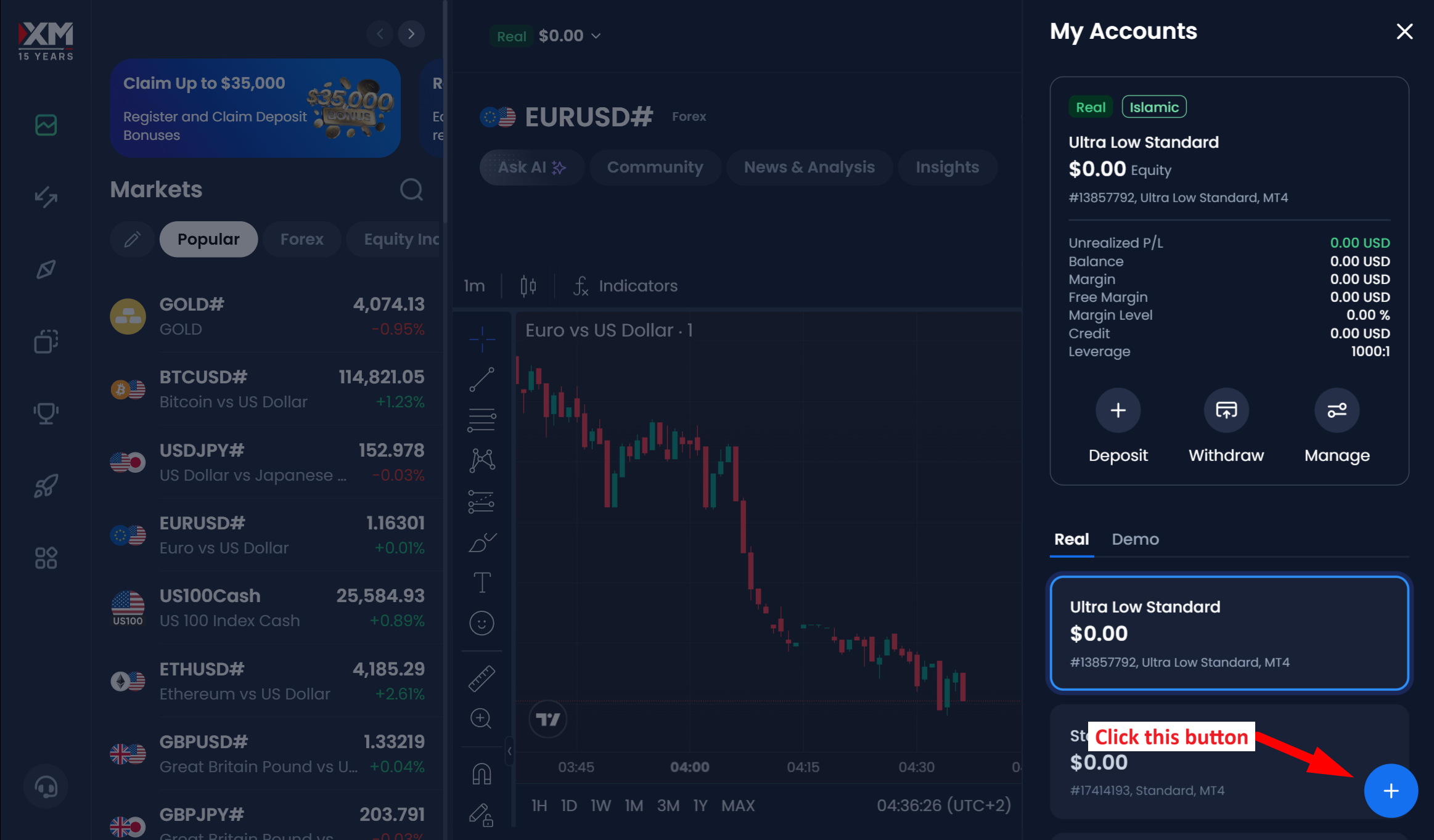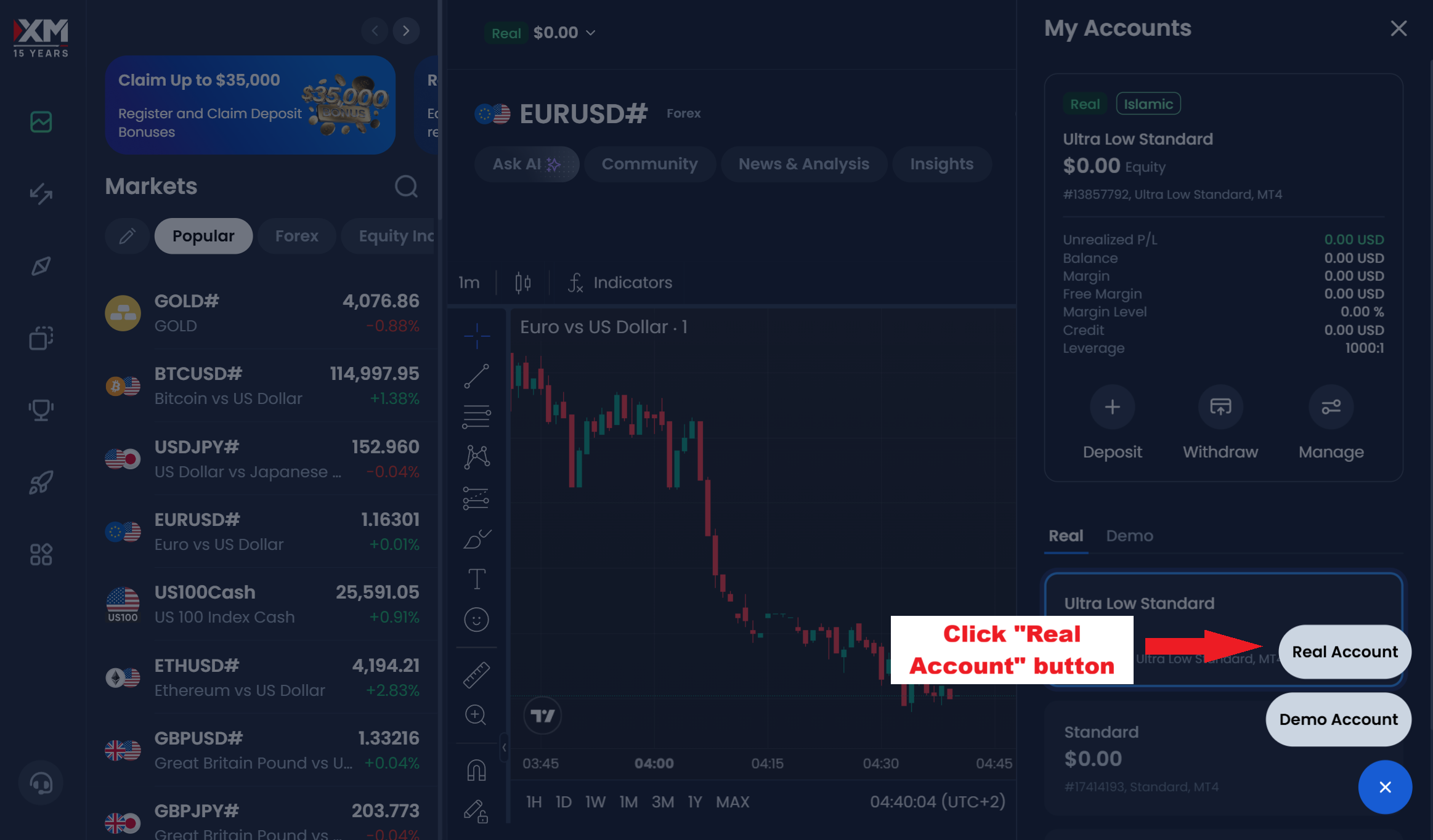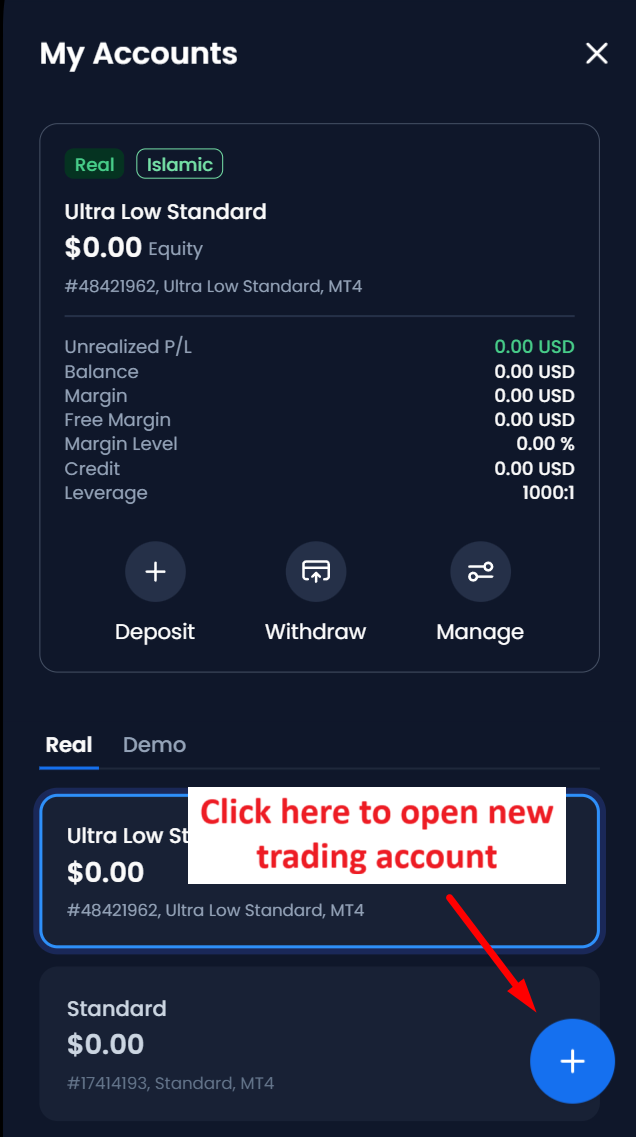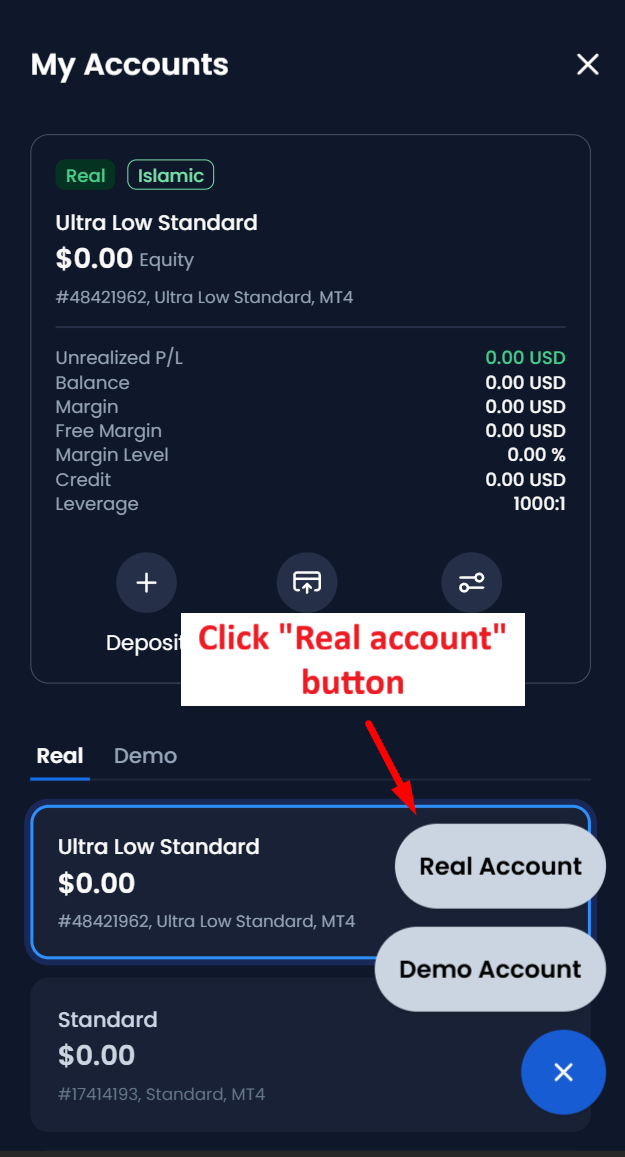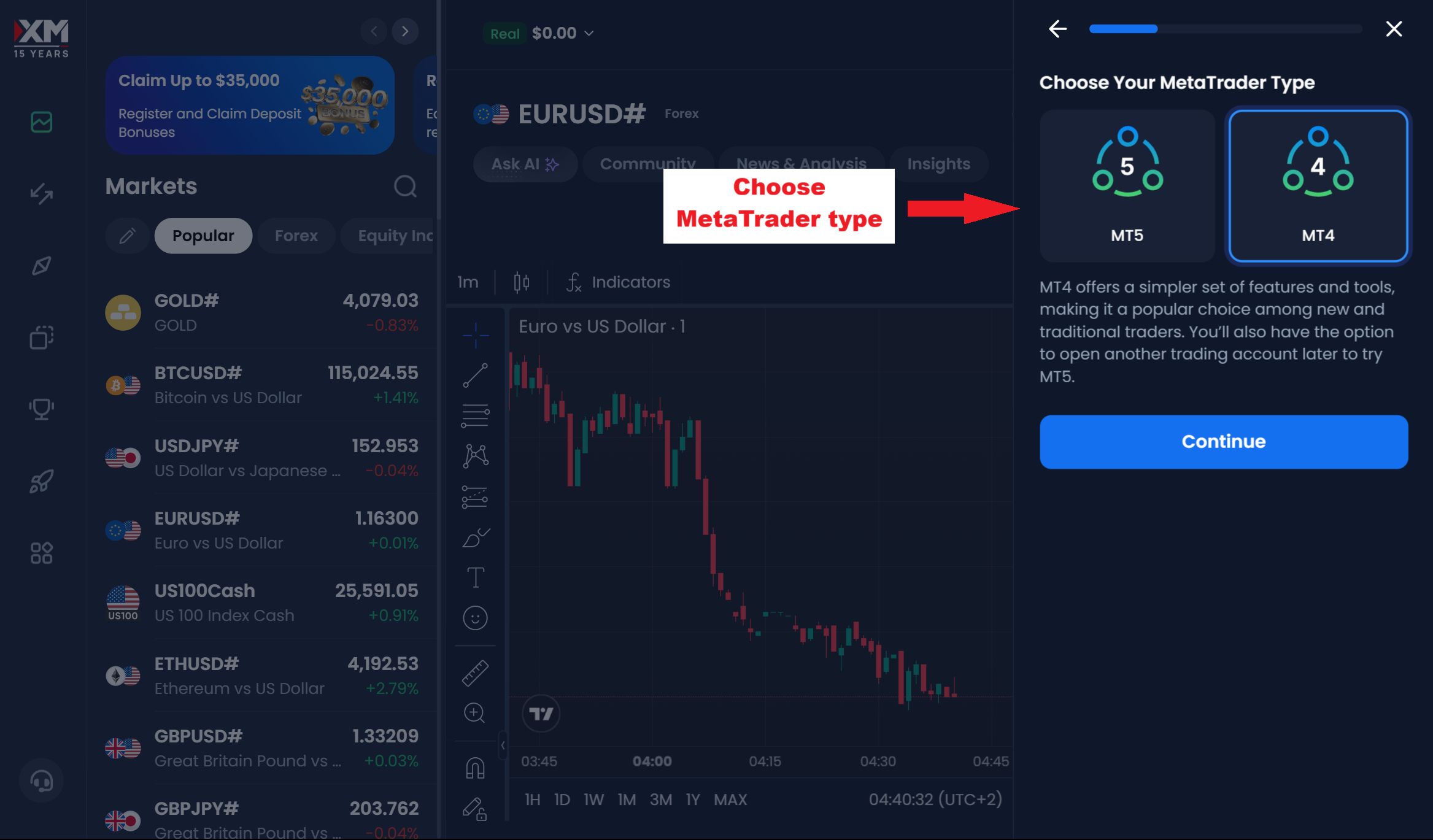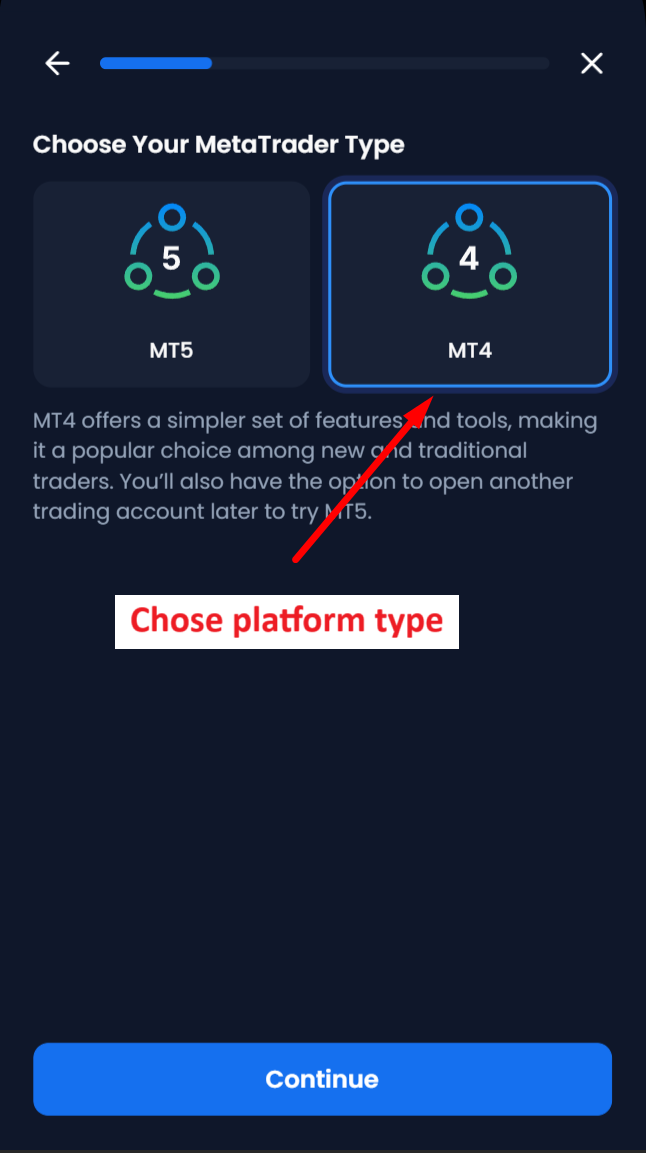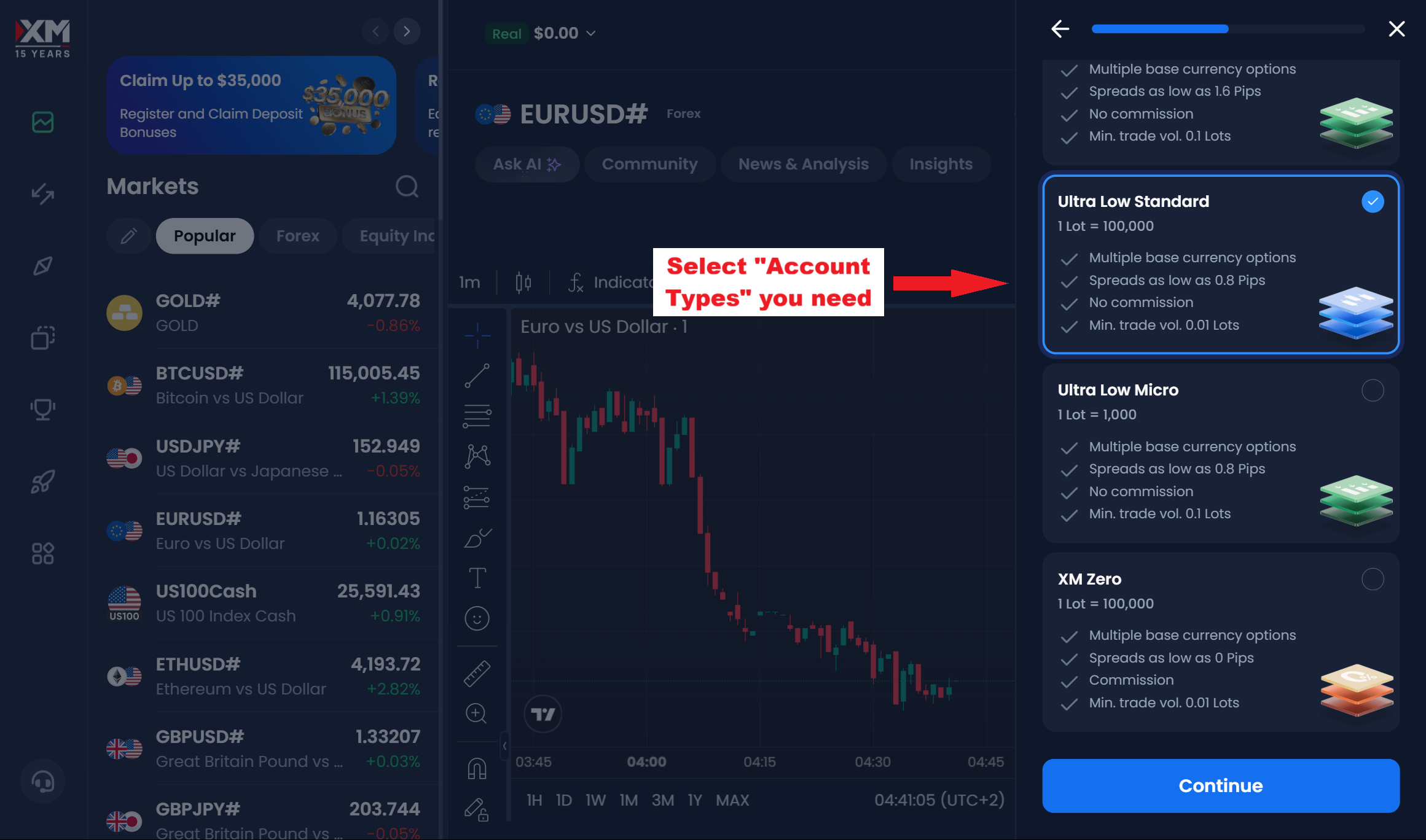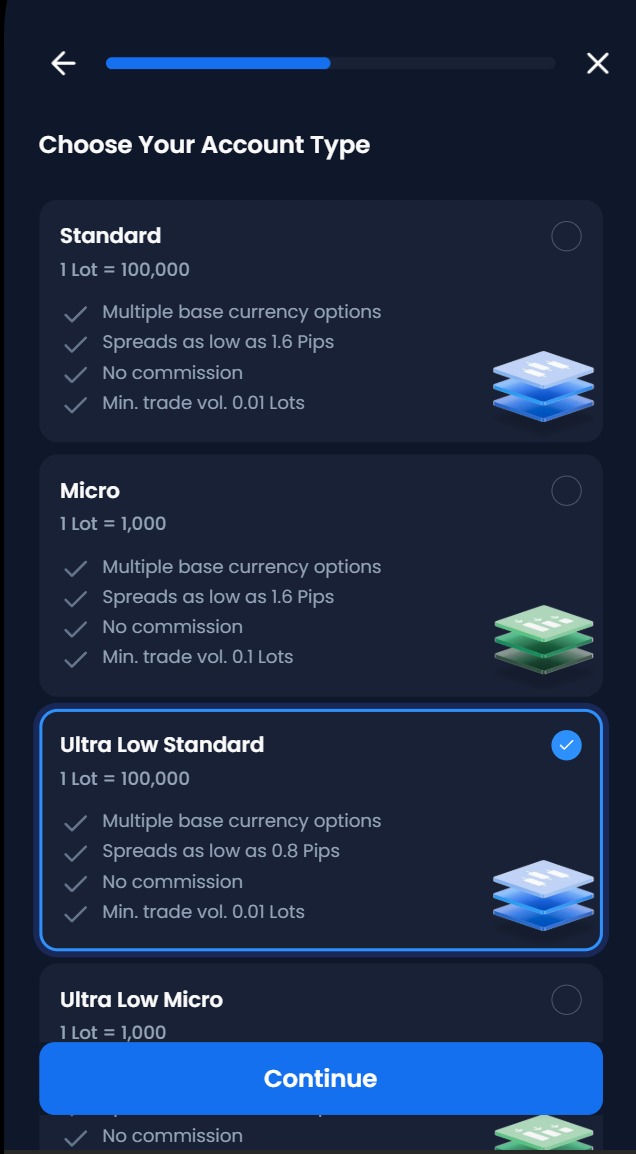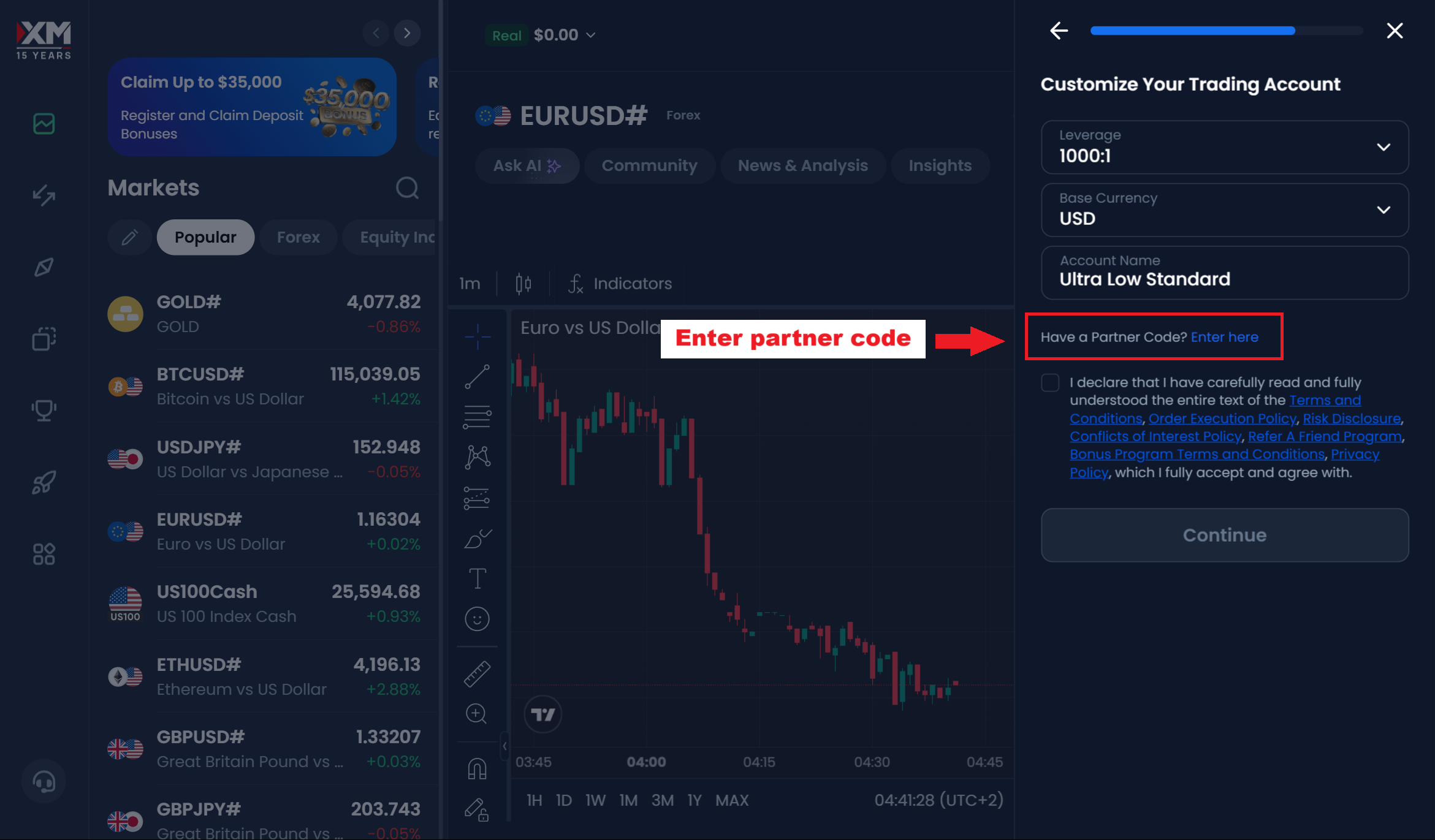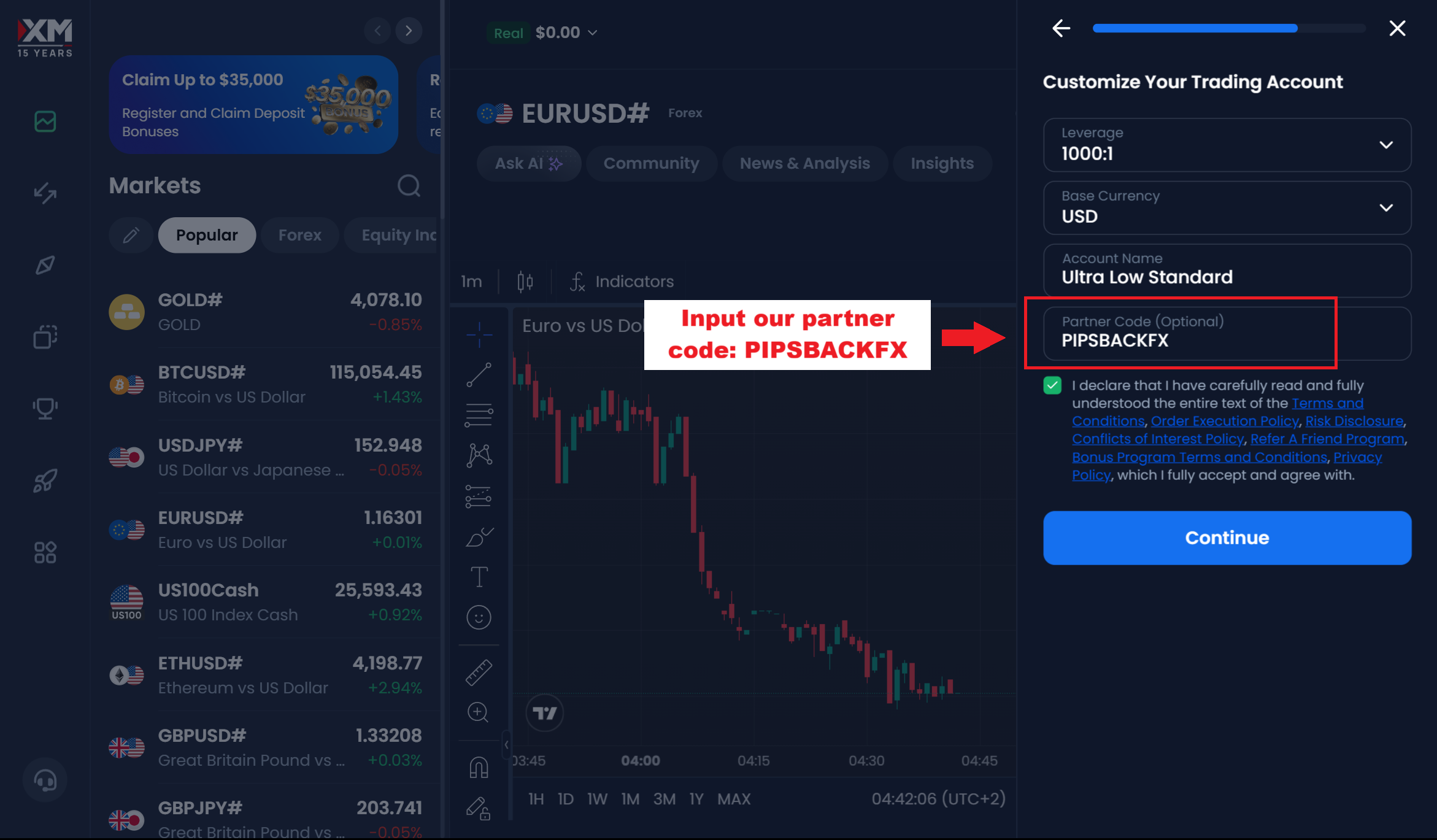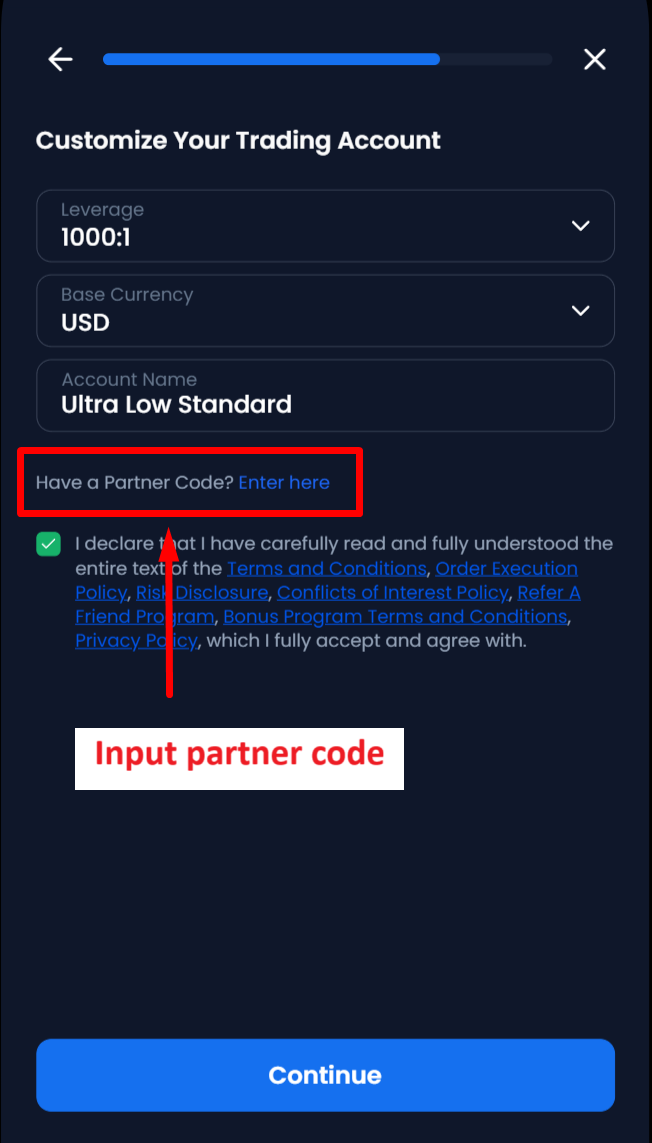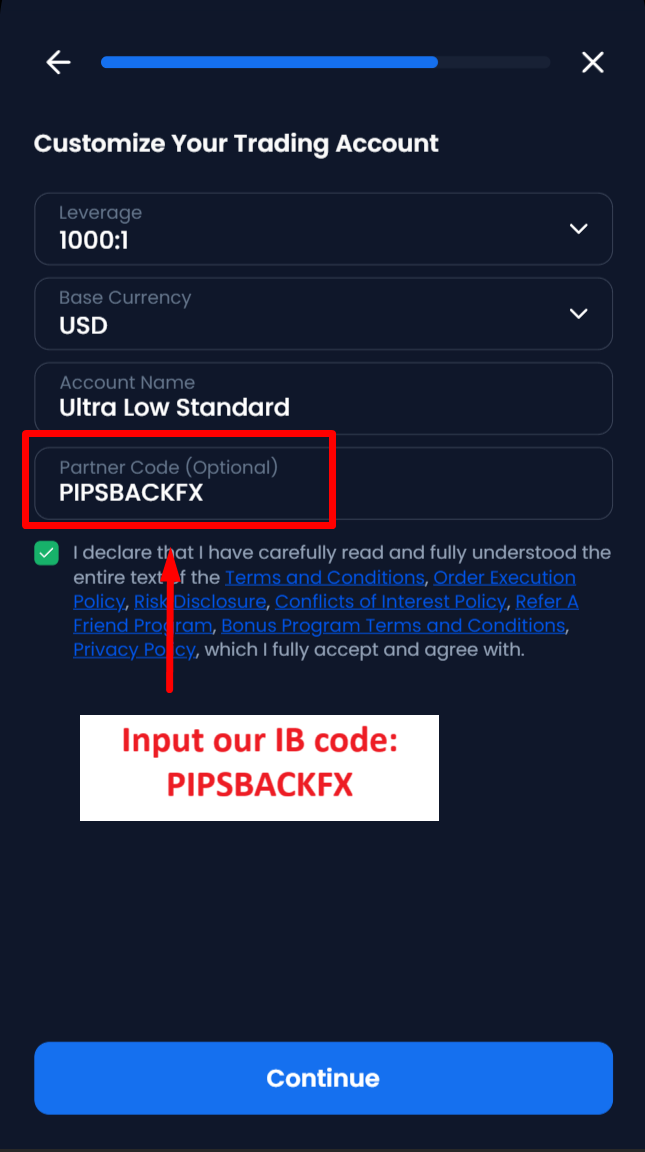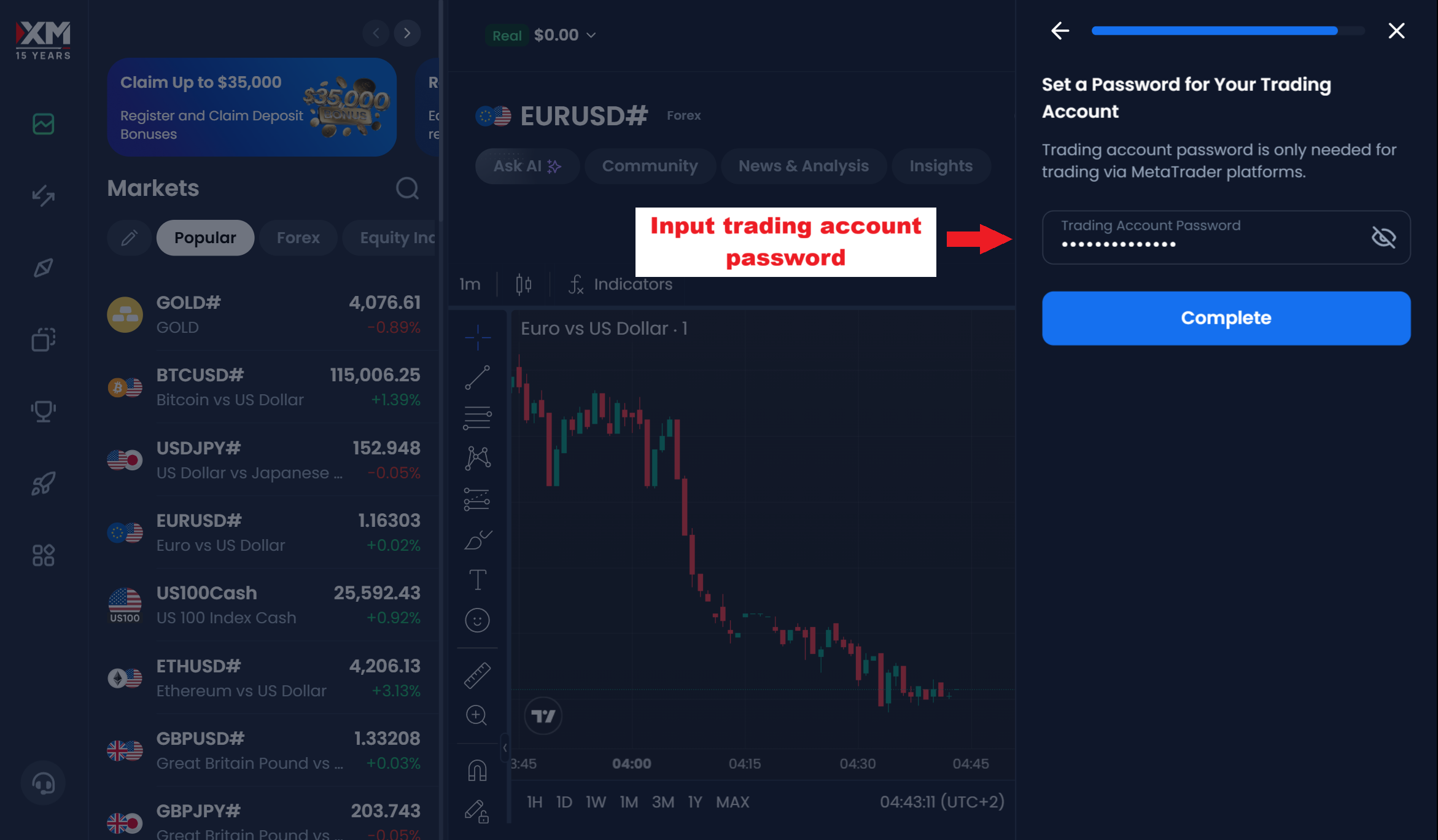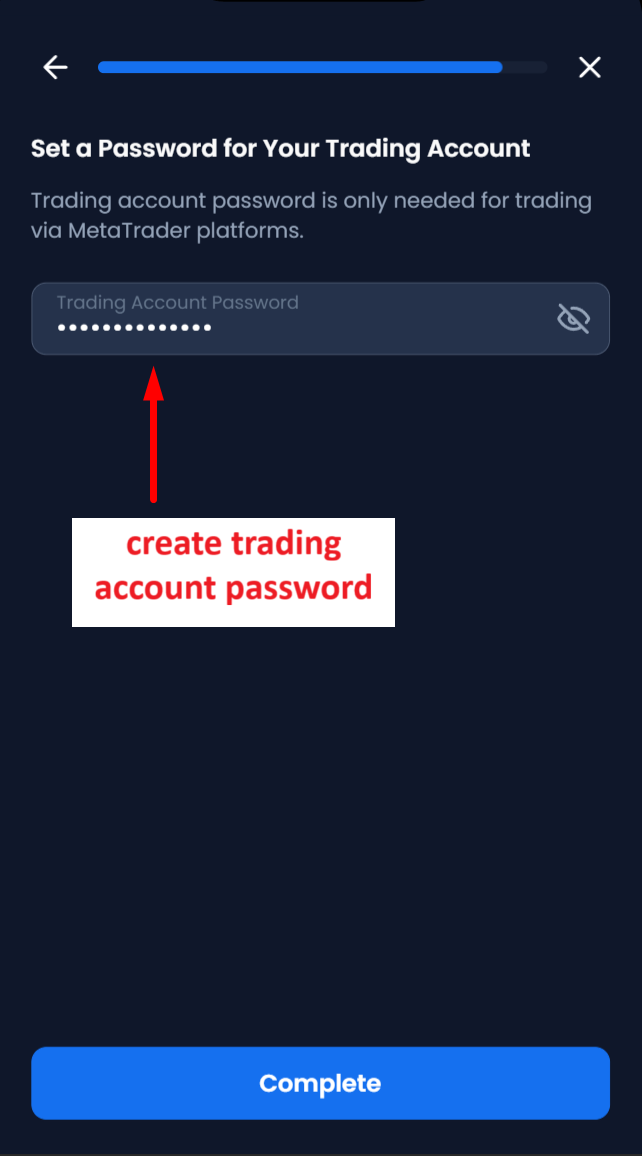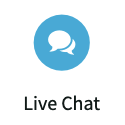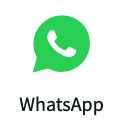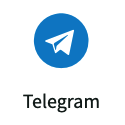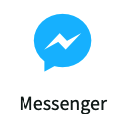How to Change IB broker XM
Important..!, When you opening an additional XM account does not directly under our IB even though the previous account are under our IB, so that each open additional account you must input our partner code PIPSBACKFX on the additional account opening form.
If you already have an XM account, you can get rebates by opening an additional account in the XM member area, please follow the steps below:
- Click here to log in to the member area XM using the registered email.
- After successfully logging in, it is recommended to change the XM member area to "English" language.
- Click the "My Account" dropdown, as shown below:
- Then click the "+" button and select "Real Account", as shown in the following image:
- Select the platform you want, namely MT4 or MT5, then click the "Continue" button.
- Select the type of account you want, then click the "Continue" button.
- In the Partner Code column, you must enter our partner code: PIPSBACKFX then click the continue button.
- Create a new trading account password then click the "Complate" button.
- After getting a new trading account, add account (validate) in the member area MyPipsbackFX .
- Transfer your funds from an old trading account to a new trading account using the "Internal transfer" feature in the XM member area.